The Prime Minister's Office issued a rare "clarification" Wednesday that, in gentle diplomatic terms, contradicted US Speaker of the House Nancy Pelosi's statement in Damascus that she had brought a message from Israel about a willingness to engage in peace talks. According to the statement, Prime Minister Ehud Olmert emphasized in his meeting with Pelosi on Sunday that "although Israel is interested in peace with Syria, that country continues to be part of the Axis of Evil and a force that encourages terror in the entire Middle East."
Olmert, the statement clarified, told Pelosi that Syria's sincerity about a genuine peace with Israel would be judged by its willingness to "cease its support of terror, cease its sponsoring of the Hamas and Islamic Jihad organizations, refrain from providing weapons to Hizbullah and bringing about the destabilizing of Lebanon, cease its support of terror in Iraq, and relinquish the strategic ties it is building with the extremist regime in Iran."
The statement said Olmert had not communicated to Pelosi any change in Israeli policy on Damascus.
Pelosi, who met in Damascus with Syrian President Bashar Assad over the objections of US President George W. Bush, said she brought a message to Assad from Olmert saying that Israel was ready for peace talks.
"We were very pleased with the reassurances we received from the president [Assad] that he was ready to resume the peace process. He was ready to engage in negotiations for peace with Israel," Pelosi said after meeting Assad.
She said the meeting with the Syrian leader "enabled us to communicate a message from Prime Minister Olmert that Israel was ready to engage in peace talks as well."
According to officials in the Prime Minister's Office, however, this was not what transpired during her meeting with Olmert.
The officials said Olmert had told Pelosi that he thought her trip to Damascus was a mistake, and that when she asked - nevertheless - whether he had a message for Assad, Olmert said Syria should first stop supporting terrorism and "act like a normal country," and only then would Israel be willing to hold discussions.
The first part of that message, the officials said, was lost in what was reported from Damascus on Wednesday.
Pelosi said the congressional delegation she led raised the issue of kidnapped IDF soldiers Gilad Schalit, Ehud Goldwasser and Eldad Regev and conveyed "the importance of Syria's role in promoting peace between the Palestinians and the Israelis." She also said she had pressed Assad on Syrian support for Hamas and Hizbullah.
In a related development, Bahrain's Foreign Minister Sheikh Khalid Bin Ahmed al-Khalifa told the Bahrain daily Al-Ayam on Tuesday that the Riyadh Arab League summit set up "panels to communicate with all influential parties, including Israel, to activate the Arab Peace Initiative."
According to the Bahrain News Agency, Khalifa said the Arab League has formed "working teams to communicate with all parties, including Israel, the United Nations, the US, China and the European Union."
He said the team would make contacts with Israel "within a month," and that contacts with Israel would be made by countries "that have ties" with it, while the other Arab nations would contact the US and the EU member states.
A source in the Prime Minister's Office denied knowledge of any working groups that would be calling Jerusalem.
"We still haven't accepted the full initiative," the source said, adding that there would be no formal reply until after the Prime Minister's Office returned from the weeklong Pessah holiday. "But we've never said no to contact."
The Pelosi-Assad meeting, meanwhile, was widely viewed as an attempt to push the Bush administration to open a direct dialogue with Syria, a step that the White House has rejected. Congressional Democrats insist the US attempts to isolate Syria have failed to force the Assad government to change its policies.
Rep. Tom Lantos, the head of the House Foreign Affairs Committee, who was a member of Pelosi's delegation, said the meeting "reinforced very strongly" the potential benefits of talking to Syria.
"This is only the beginning of our constructive dialogue with Syria and we hope to build on this visit," he told reporters.
On Tuesday, Bush denounced Pelosi's visit to Syria, saying it sent mixed signals to Assad's government.
"Sending delegations doesn't work. It's simply been counterproductive," Bush said.
Last year, the bipartisan Iraq Study Group recommended Washington open talks with Iran and Syria to try to resolve the war in Iraq and other regional crises. Bush rejected the recommendations, insisting dialogue would not bring results. But in February, the US joined a gathering of regional diplomats in Baghdad that included Iran and Syria for talks on Iraq.
"We came in friendship, hope, and determined that the road to Damascus is a road to peace," Pelosi said. She said she and her delegation "expressed [their] concern about Syria's connections to Hizbullah and Hamas," and discussed the issue of terrorists slipping across the Syrian border into Iraq.
"These are important issues not only in the fight against terrorism, but priorities for us for peace in the Middle East," she said.
"These people in the United States who are opposing dialogue, I tell them one thing: Dialogue is... the only method to close the gap existing between two countries," Syrian Foreign Minister Walid al-Moallem told reporters after Wednesday's Assad-Pelosi meeting.
"Everyone knows there are different points of view between Syria and the United States," he said. "We are happy that Mrs. Pelosi and her delegation had the courage and determination to bridge these differences."

 Always FreshBagelblogger
Always FreshBagelblogger
 Move your mouse over to display Bagel menu.
Move your mouse over to display Bagel menu.












































 Haveil Havalim
Haveil Havalim










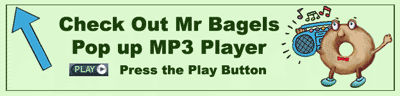






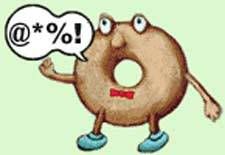




































 Make a Donation thru Paypal
Make a Donation thru Paypal


















